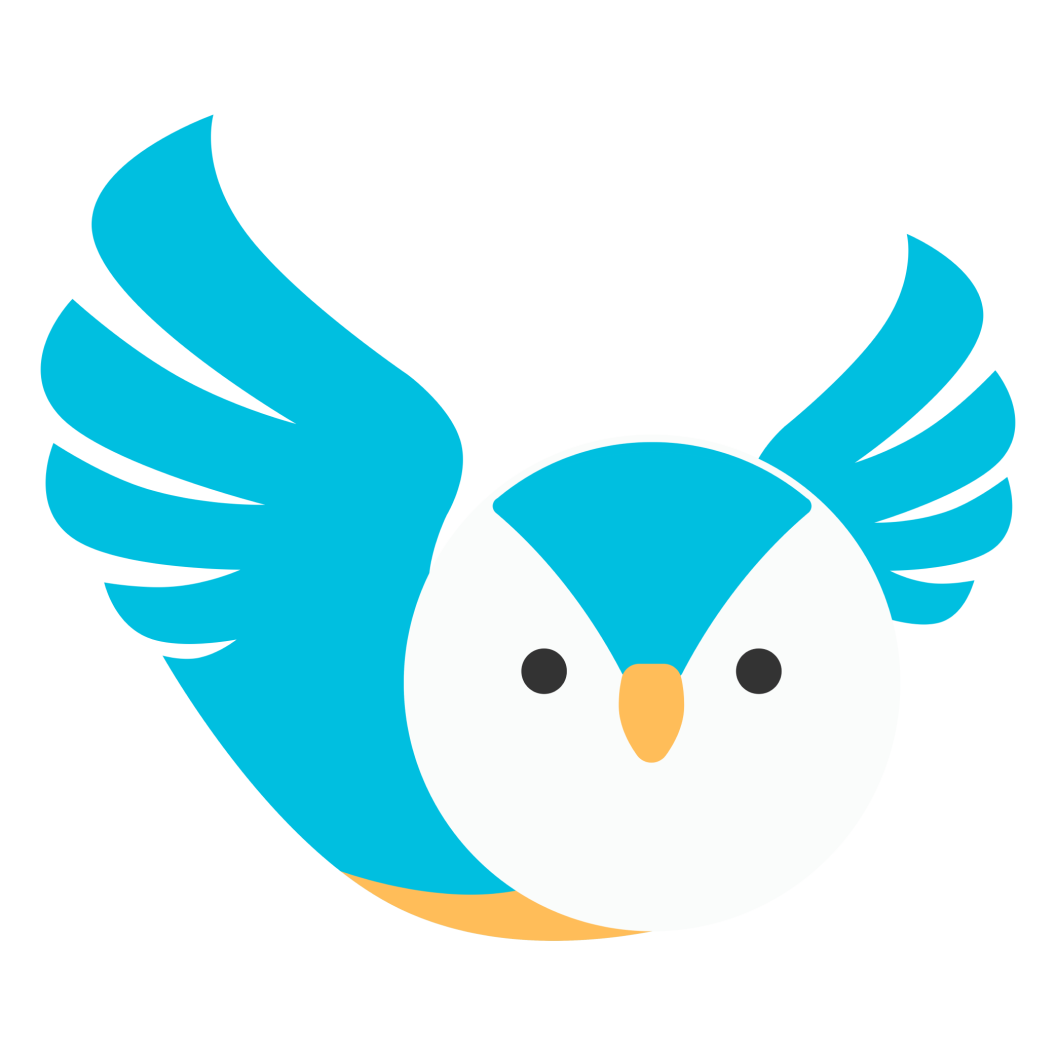How to join the online classroom?
Albert
Last Update hace 3 años
Chalkboard online sessions are easy to join. You just need to log in to your Chalkboard account and launch the sessions by a click of a button – no need for links, meeting IDs, or passcodes. Here’s a step-by-step guide on how you can join the online classroom.
1. On your Dashboard, go to Schedule and then go to Your Sessions menu.

2. Go to Today’s Sessions tab to view all your sessions for the day. To enter the online classroom, click on the Launch Session button. You can enter the online classroom a couple of minutes before your session if you need some time to get comfortable and prepare your lessons. The Launch Session button is already enabled (solid yellow button) 10 minutes before the start of your session.
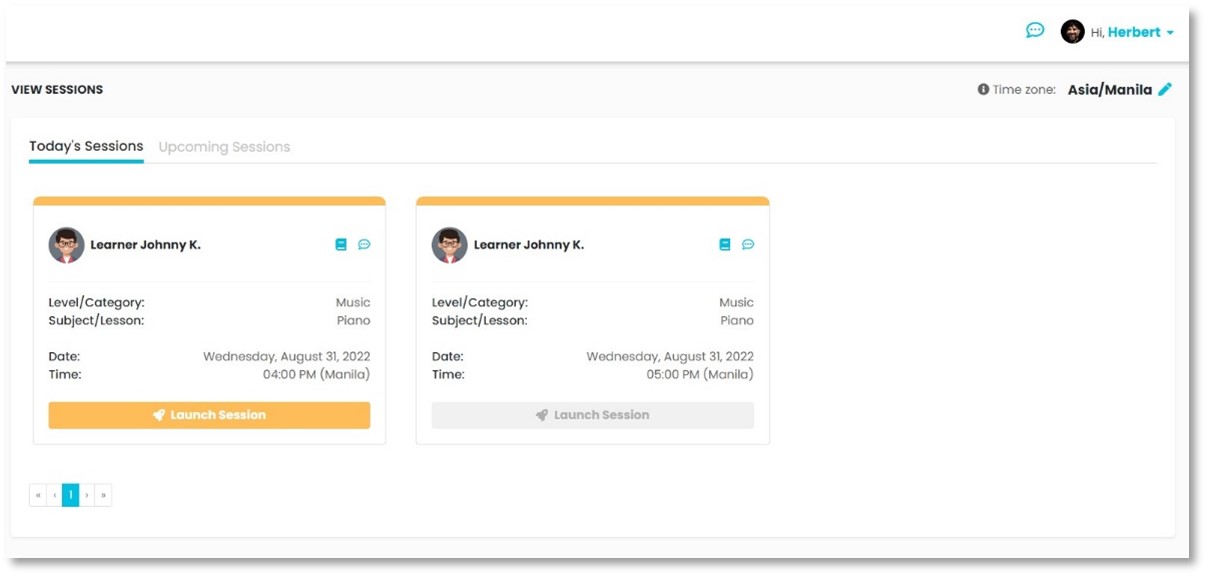
3. The online class will open on a new tab on your browser. Make sure that you allow Chalkboard to use your device’s camera and microphone.
4. You can select which camera and microphone you would like to use for the online session in case you have multiple cameras and microphones connected to your device. You can test your camera by starting and stopping the video, mute or unmute your microphone, as well as test if your speaker is working.
Click on the Join Session button to enter the online classroom.

5. Your learner may have already launched the session and is waiting in the lobby. Once you’re ready, allow your learner to join the online classroom by clicking on the Admit button.

6. You can now start the session. You must turn your camera on so that your learner can see you. You may also ask your learner to turn the video camera on when the session starts.

Review our Online Tutorial House Rules for our policies and some tips on conducting online sessions.
Need more help preparing for your session? Read through the articles in the Tutors’ Guide or reach out to us at [email protected] for questions and concerns.