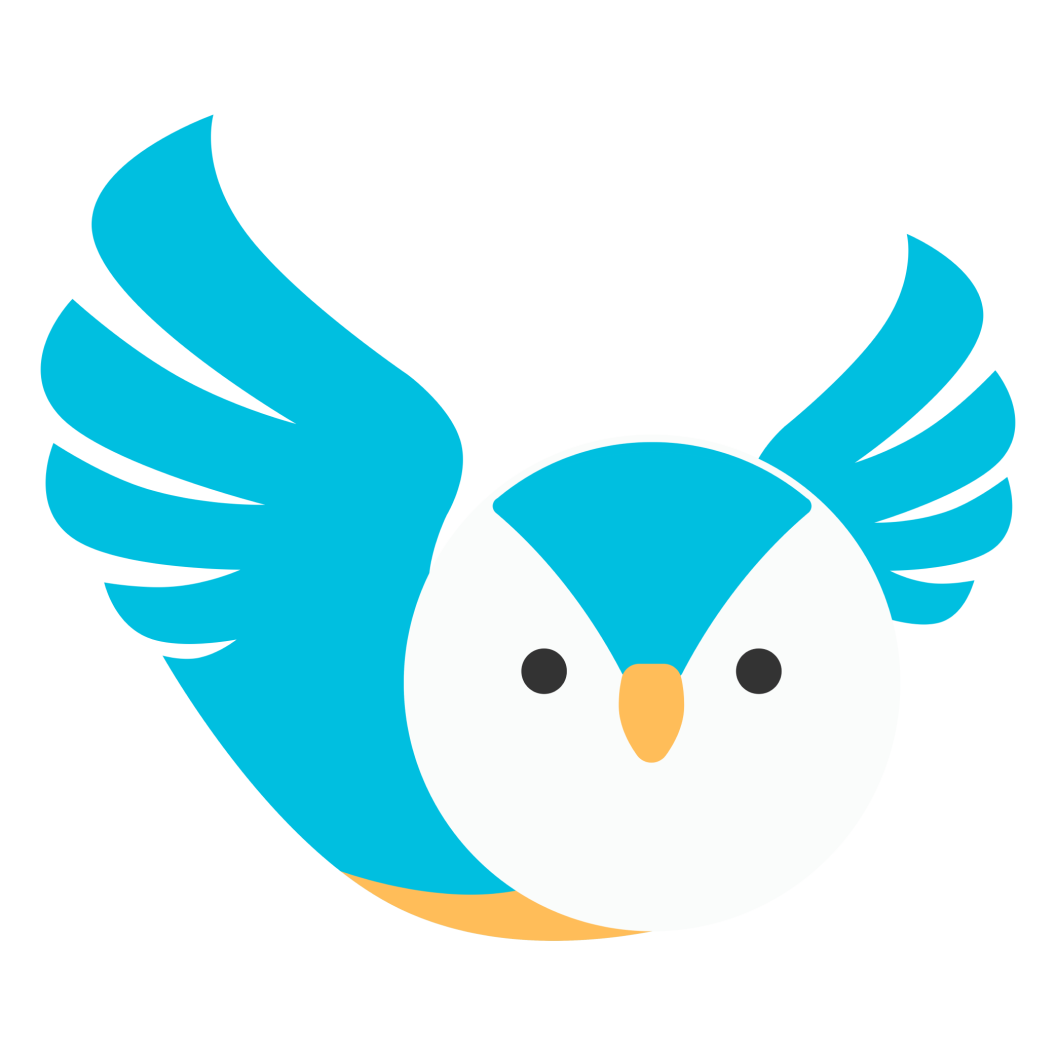How to navigate around the online classroom?
Albert
Last Update 3 jaar geleden
Chalkboard online classroom unifies 1-to-1 cloud video conferencing, screen sharing, and messaging into one easy-to-use platform. Follow this article to learn about the basic features of Chalkboard online classroom.
Control Buttons
After joining the online classroom, you will immediately be directed to this window. The Control buttons are located at the bottom of the screen. Each of these control buttons has unique functions described below:

• Mute/Unmute – Turn your microphone on or off
• Start/Stop Video – Turn your video camera on or off
• Share Screen – Share a Google Chrome tab, an application window, or your entire screen.
• Chat – Opens the private messaging window
• Network Quality – Indicates whether your internet connection is stable or not. Network quality displays a warning message when your internet speed is at 4Mbps or below.
• Hide/Display Timer – Option to hide or unhide the time remaining to session end time.
• Leave – Select if you want to exit the online classroom. You can enter the online classroom again by clicking on the Resume Session button in the Today’s Sessions tab.
Info Bar
Important information about the online session is displayed in the Info bar found at the top of the screen. The Info bar displays session details such as the subject, session start time and end time, number of participants in the session, and booking ID.

Settings
The Settings icon found inside the Info bar opens the audio and video settings window where you can switch between cameras and microphones. You can also go to the Settings window to test your video camera, microphone, and speaker.

Chat
The chat window appears on the sidebar. With Chalkboard chat, you can send private messages or attach files.

Contact Support
The Contact Support button opens the live chat window of Chalkboard’s Customer Support team. Click this button if you need assistance with technical troubleshooting or if you have some questions and concerns regarding your learner or your tutor.

Need more help preparing for your session? Read through the articles in the Tutors’ Guide or reach out to us at [email protected] for questions and concerns.