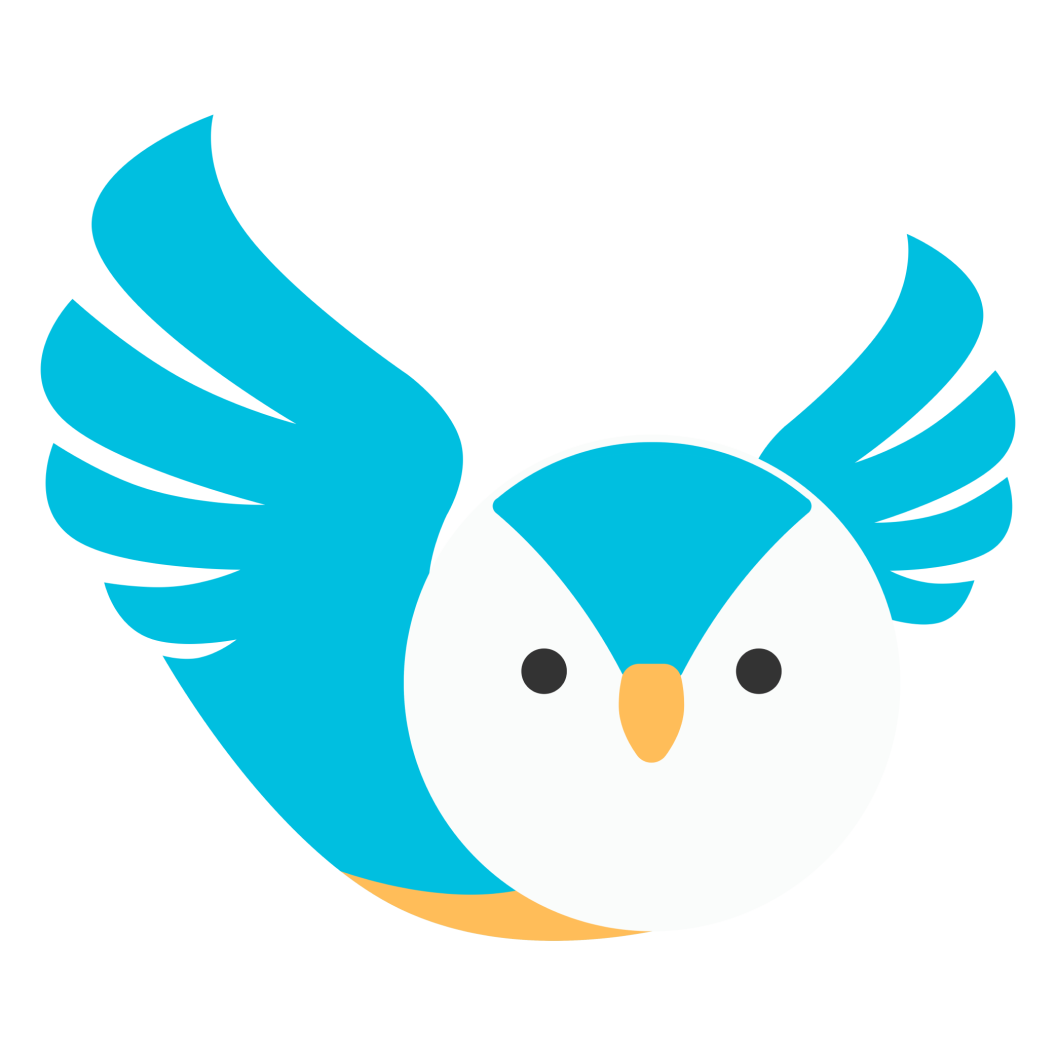How to create a Scribook?
Albert
Last Update 3 years ago
There are several ways on how you can log your lesson notes and provide feedback to your learners and their parents through the Scribook. Here are some of the steps that can guide you on how to create a Scribook lesson notes.
A. Create a Scribook After your Session
After your session with your learner has ended, you can choose to create a Scribook lesson notes or skip it and create one at a later time. If you’re ready to create a Scribook entry after your session, you may follow the steps below:
1. Click on Create Scribook.

2. Enter the topic that you have discussed with your learner (i.e. addition of similar fractions, kinds of adjectives, note value in music fundamentals, etc.). Click Next.

3. Fill out the rest of the fields in the Scribook form. You may use the description below as a guide on what information you can write on each of these fields.
a. What did the learner learn today? – Specify the learning objectives for this session.
b. What will we continue to work on? – Identify some areas that your learner can still improve.
c. What significant achievement has the learner demonstrated? – Describe any milestone that your learner has shown or has achieved.
d. Do you have any other comments? – Mention any other relevant behaviors which you have observed from your learner.

4. You can also attach learning materials or worksheets that you have used for this session by browsing through the file or by dragging and dropping it into the Attachments box. You can attach a document, worksheet, PDF file, or a photo, that is relevant to what you have discussed for this session - this field is optional. Click Next to continue.

5. Select which of the following levels matches your overall assessment of your learner’s performance for this session. Click Next.
a. Beginning - The learner has limited understanding; prerequisite and fundamental knowledge and/or skills still have to be developed adequately to aid understanding.
b. Developing - The learner possesses the minimum knowledge, skills and core understandings, but needs help throughout the performance of authentic task.
c. Approaching Proficiency - The learner has developed fundamental knowledge, skills and core understanding, and with little guidance from the tutor and/or some assistance, can transfer these understandings throughout authentic performance task or written output.
d. Proficient - The learner has developed fundamental knowledge, skills and core understanding, and can transfer them independently through authentic performance task or written output.
e. Advanced - The learner exceeds the core requirements in terms of knowledge, skills and understanding and can transfer them automatically and flexibly through authentic performance task, written works and outputs.

6. Capture special moments of your session with your learner. This can be a screen capture of your actual session, a finished project, or a completed homework. Upload a photo of your actual session or project that you want to highlight to your learner or to your learner's parents. Click Next.

7. You’re done. Click Close to exit.

B. Create a Scribook from Session History
If you skipped making a Scribook after your session with your learner ended, you can still create one on the Session History menu on your Dashboard.
1. On your Dashboard, go to Schedule and then select Session History.

2. Click on the Scribook button to start creating your Scribook lesson notes.