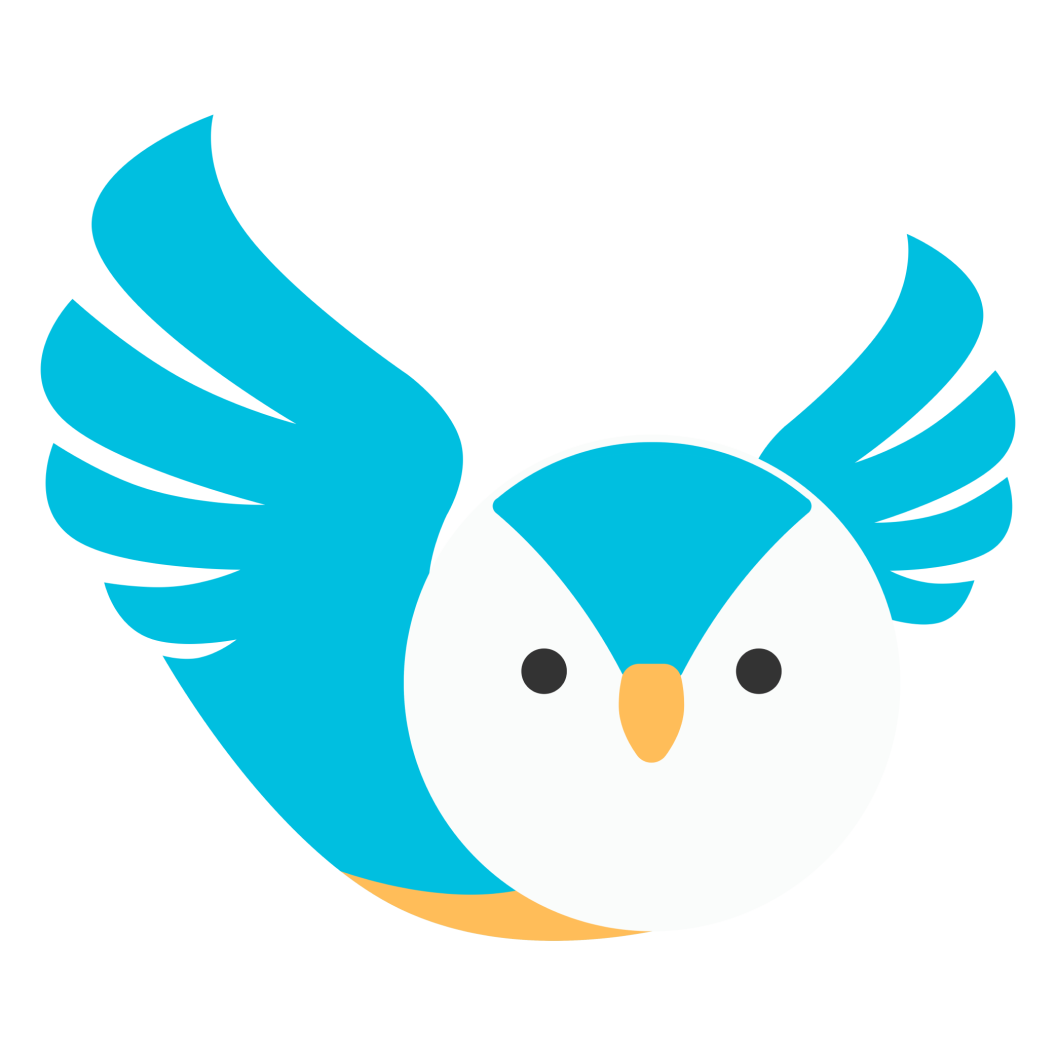How to edit a Scribook?
Albert
Last Update 3 tahun yang lalu
You can edit your previously created Scribook lesson notes 7 days after the session is completed. To edit a Scribook entry, follow the steps below.
A. Edit Scribook from Session History
1. On your Dashboard, go to Schedule and then select Session History.

2. Click on the Scribook button to display your previously created Scribook lesson notes.

3. Click the pencil icon to start editing your Scribook lesson notes.
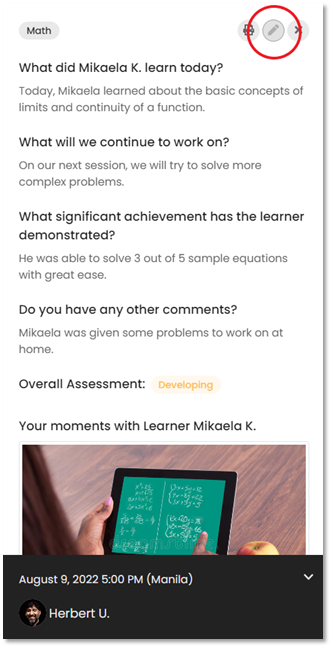
4. Click on the check button to save the changes.B. Edit a Scribook from the Upcoming Sessions or Today’s Sessions Menu

B. Edit a Scribook from the Upcoming Sessions or Today’s Sessions Menu
1. Click the Scribook button from any of your sessions in the Upcoming Sessions or Today’s sessions tab on your Dashboard to open the Scribook library of your learner.

2. All your learner’s Scribook lesson notes that are related to the subjects that you are booked for will be displayed in the Scribook library. Select one of the Scribook lesson notes that you want to edit.

3. Click the pencil icon to start editing.

4. Click on the check button to save the changes.